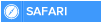It's been a while since Microsoft officially launched the latest version of Windows which is Windows 10 and I've come to find out that a lot of people are delaying to upgrade not because they don't like the OS but because they're waiting for Microsoft to rectify some known issues.
Today making it a month since I've been using this beast of an OS, I've come with solutions to your fears so you can enjoy this beast with me (especially if you're still on that awful windows 8 )
1. AUTOMATIC WINDOWS UPDATE
This, obviously tops the list of reasons why you should not upgrade to Windows 10 yet found on many websites. Here is the way around to turn it off. (Only problem is this does not work on the Home edition but every other edition works fine). I'll edit to add trick for Home edition users later
To turn off automatic updates; press Windows Key + R, type "gpedit.msc" and press enter, Navigate to Computer Configuration\Administrative Templates\Windows Components\Windows Update.
Locate the "Configure Automatic Updates" setting in the right pane and double click it. Set it to "Enabled" and select your preferred setting. Save the change.
P.S: Windows update seems to notice the change after you click "Check for Updates"
2. SEARCH RESULTS ONLY FROM C DRIVE
In this new version of Windows, Microsoft introduced Cortana personal assistant which also serves as a local/Web search for your PC. The problem is that cortana searches for contents only on the drive you installed Windows which is usually C: drive. People with a single partition will not notice this problem but it's a sure nightmare for guys with double or multiple partitions like myself knowing that I can't see a file am looking for in drive D:
How to solve this; Goto Control panel (right click on windows Icon) -- Indexing Options -- modify -- [select drive(s) you want cortana to search] -- OK
If the drive has already been index before then select it from the lower pane, click OK-- Advanced -- Rebuild
Then wait for it to index the files in the drive. When it's finished, Cortana can now see them
3. DEFAULT SEARCH ENGINE IN EDGE BROWSER
With the new Windows, Microsoft debuted their all new browser named Edge. I used to be a fan of Firefox but after this upgrade I couldn't get enough of Microsoft Edge. There are a lot of new features you'll really enjoy in this browser but the only con is the default search engine which is Bing (since a lot of us are happier with Google). Here's how to change it to Google.
First visit Google.com from the address bar then click the three dots at the extreme top right (just under the close icon) then click settings then "view advanced settings". Scroll down to "search in the address bar with" and click the box. If you had visit Google website, it'll appear there, then select it
4. GOING BACK TO YOUR PREVIOUS WINDOWS
This option is only available to those who upgraded from windows 7 or Windows 8.1. If you performed a clean install then skip this number. For one reason or the other you might want to go back to your former windows. Microsoft prepared a downgrading tool for you. Just click on Windows Icon and in the start screen, click on settings then update and security and click on recovery on the left pane. Depending on your former windows version, you'll see "Go back to Windows 8.1 (or 7)"
Note that this feature is only available for a month because Microsoft deletes your "windows.old" folder after a month so apparently you have a month to decide if you're gonna stick with windows 10 or not.
5. FILE EXPLORER OPENING WITH QUICK ACCESS
A lot of Windows users are already accustomed to opening file explorer to Computer (or This PC in windows 8.1) to view all drives connected to their PC currently. But that changed in windows 10 as file explorer opens with quick access as default. To restore the usual format; open file explorer and click on view tab -- options (extreme top right)-- general tab -- open file explorer to...then select This PC
6. CORTANA SEARCH BAR ON THE TASKBAR
This is one of the first things you notice immediately after upgrading to Windows 10. The search bar being in the Taskbar may be cool for some but to others, unnecessary. Here's a short way to hide it or turn it to Cortana icon. Right click on the bar and select "search" (if you've activated cortana, you'll see cortana instead of search) then from the sub menu click "Show search as icon" or "hidden".
7. SCREEN BRIGHTNESS NOT WORKING OR SLEEP MODE MISSING AFTER THE UPGRADE
This problem occurs because during the update, Microsoft uninstalls your display driver and installs the basic display adapter for you. The solution is to install your display driver back. You can do this by checking for Windows update and downloading it from there or if you're techy, go to your laptop's manufacturer's website and get a compatible display driver.
Fellow Windows 10 users, you can add the ones I omitted or any other tweak you added to make your windows experience even smoother.
Today making it a month since I've been using this beast of an OS, I've come with solutions to your fears so you can enjoy this beast with me (especially if you're still on that awful windows 8 )
1. AUTOMATIC WINDOWS UPDATE
This, obviously tops the list of reasons why you should not upgrade to Windows 10 yet found on many websites. Here is the way around to turn it off. (Only problem is this does not work on the Home edition but every other edition works fine). I'll edit to add trick for Home edition users later
To turn off automatic updates; press Windows Key + R, type "gpedit.msc" and press enter, Navigate to Computer Configuration\Administrative Templates\Windows Components\Windows Update.
Locate the "Configure Automatic Updates" setting in the right pane and double click it. Set it to "Enabled" and select your preferred setting. Save the change.
P.S: Windows update seems to notice the change after you click "Check for Updates"
2. SEARCH RESULTS ONLY FROM C DRIVE
In this new version of Windows, Microsoft introduced Cortana personal assistant which also serves as a local/Web search for your PC. The problem is that cortana searches for contents only on the drive you installed Windows which is usually C: drive. People with a single partition will not notice this problem but it's a sure nightmare for guys with double or multiple partitions like myself knowing that I can't see a file am looking for in drive D:
How to solve this; Goto Control panel (right click on windows Icon) -- Indexing Options -- modify -- [select drive(s) you want cortana to search] -- OK
If the drive has already been index before then select it from the lower pane, click OK-- Advanced -- Rebuild
Then wait for it to index the files in the drive. When it's finished, Cortana can now see them
3. DEFAULT SEARCH ENGINE IN EDGE BROWSER
With the new Windows, Microsoft debuted their all new browser named Edge. I used to be a fan of Firefox but after this upgrade I couldn't get enough of Microsoft Edge. There are a lot of new features you'll really enjoy in this browser but the only con is the default search engine which is Bing (since a lot of us are happier with Google). Here's how to change it to Google.
First visit Google.com from the address bar then click the three dots at the extreme top right (just under the close icon) then click settings then "view advanced settings". Scroll down to "search in the address bar with" and click the box. If you had visit Google website, it'll appear there, then select it
4. GOING BACK TO YOUR PREVIOUS WINDOWS
This option is only available to those who upgraded from windows 7 or Windows 8.1. If you performed a clean install then skip this number. For one reason or the other you might want to go back to your former windows. Microsoft prepared a downgrading tool for you. Just click on Windows Icon and in the start screen, click on settings then update and security and click on recovery on the left pane. Depending on your former windows version, you'll see "Go back to Windows 8.1 (or 7)"
Note that this feature is only available for a month because Microsoft deletes your "windows.old" folder after a month so apparently you have a month to decide if you're gonna stick with windows 10 or not.
5. FILE EXPLORER OPENING WITH QUICK ACCESS
A lot of Windows users are already accustomed to opening file explorer to Computer (or This PC in windows 8.1) to view all drives connected to their PC currently. But that changed in windows 10 as file explorer opens with quick access as default. To restore the usual format; open file explorer and click on view tab -- options (extreme top right)-- general tab -- open file explorer to...then select This PC
6. CORTANA SEARCH BAR ON THE TASKBAR
This is one of the first things you notice immediately after upgrading to Windows 10. The search bar being in the Taskbar may be cool for some but to others, unnecessary. Here's a short way to hide it or turn it to Cortana icon. Right click on the bar and select "search" (if you've activated cortana, you'll see cortana instead of search) then from the sub menu click "Show search as icon" or "hidden".
7. SCREEN BRIGHTNESS NOT WORKING OR SLEEP MODE MISSING AFTER THE UPGRADE
This problem occurs because during the update, Microsoft uninstalls your display driver and installs the basic display adapter for you. The solution is to install your display driver back. You can do this by checking for Windows update and downloading it from there or if you're techy, go to your laptop's manufacturer's website and get a compatible display driver.
Fellow Windows 10 users, you can add the ones I omitted or any other tweak you added to make your windows experience even smoother.

 Home
Home