We often transfer music, movies and files from one windows system to another. What about windows softwares? Every time you need to run software on another system you have to install it and redo all the settings. Isn’t this a hassle?
Cameyo is a free application virtualization software that makes it easy to transfer windows apps from computer to another. It is compatible with windows 8.1, 7 and xp.

How Does Cameyo Work?
When you install software on your system then it store many files, registry keys, dll files etc on your local system. Whenever the software is run then it automatically fetches the data from installed locations.
What cameyo does is that it locates all the files of the installed software and packages them into one standalone exe file. In this way all the necessary files required by the software to run is available at single location.
What are benefits of Apps Created using Cameyo?
Portability: All the standalone apps created with this system can be carried to any other system in Usb or cloud services like dropbox, Google drive etc and run directly without installing them. Whatever changes you make in your app will be stored permanently in it so, you take your changes with you.
Clean and Fast PC: Each time new software is installed on a system it puts additional burden on windows OS. This is the reason that a freshly installed windows run faster and it keeps on slowing with time. However apps created with Cameyo do run any background services or add new files so, your system stays runs smoothly. Cameyo apps become active only when they are started and are completely closed when they are finished. They don’t leave any traces behind.
Step by Step Guide to create Portable Softwares
Download and install cameyo from official website by clicking HERE
When it is launched for the very first time then you will be greeted with three options (see below screenshot) . For creating a portable app you should select the second option (capture an installation).

Cameyo will now take an initial snapshot of your system. It will store the location of all files in its own memory. This process can take a little time.

Once initial snapshot is complete then you can install the software of which you want to create a portable version. (Don’t close cameyo, let it keep running in background)
Now click on Install Done button to start packing of portable apps. This step will instruct cameyo to locate and package all the newly installed files into a single portable file.

You can now carry all this newly created portable exe file to any system and run without installation.
Cameyo is a free application virtualization software that makes it easy to transfer windows apps from computer to another. It is compatible with windows 8.1, 7 and xp.

How Does Cameyo Work?
When you install software on your system then it store many files, registry keys, dll files etc on your local system. Whenever the software is run then it automatically fetches the data from installed locations.
What cameyo does is that it locates all the files of the installed software and packages them into one standalone exe file. In this way all the necessary files required by the software to run is available at single location.
What are benefits of Apps Created using Cameyo?
Portability: All the standalone apps created with this system can be carried to any other system in Usb or cloud services like dropbox, Google drive etc and run directly without installing them. Whatever changes you make in your app will be stored permanently in it so, you take your changes with you.
Clean and Fast PC: Each time new software is installed on a system it puts additional burden on windows OS. This is the reason that a freshly installed windows run faster and it keeps on slowing with time. However apps created with Cameyo do run any background services or add new files so, your system stays runs smoothly. Cameyo apps become active only when they are started and are completely closed when they are finished. They don’t leave any traces behind.
Step by Step Guide to create Portable Softwares
Download and install cameyo from official website by clicking HERE
When it is launched for the very first time then you will be greeted with three options (see below screenshot) . For creating a portable app you should select the second option (capture an installation).

Cameyo will now take an initial snapshot of your system. It will store the location of all files in its own memory. This process can take a little time.

Once initial snapshot is complete then you can install the software of which you want to create a portable version. (Don’t close cameyo, let it keep running in background)
Now click on Install Done button to start packing of portable apps. This step will instruct cameyo to locate and package all the newly installed files into a single portable file.

You can now carry all this newly created portable exe file to any system and run without installation.

 Home
Home




