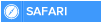Particularly high on the list of things that annoy people about Windows 8 is the omission of the Desktop's Start menu. Microsoft did its best to stomp it to death -- but it didn't quite succeed. In the Windows 8 cheat sheet I showed you how to use free or paid add-on programs to get the Start button and menu back.
If don't want to use third-party software to get a Start menu, you can build your own quick-and-dirty one in no time. You won't get the full traditional Windows Start menu with Search button, recently run apps, the Control Panel, your network and so on. Instead you get a menu that lets you browse through applications and launch them.
First make sure that you can view hidden files in File Explorer, as outlined in the tip above.
Now right-click the Desktop's taskbar and select Toolbars --> New Toolbar. From the screen that appears, navigate to
C:\Users\username\AppData\Roaming\Microsoft\Windows\Start Menu
where username is your account name, and click the Select Folder button. That will place a Start Menu toolbar on the far right of the taskbar. Click its double arrow to display a variety of folders (such as Programs and Computer) that you can browse through until you see the item you want; click it to launch it.
start menu approximation
Here's your quick-and-dirty Start menu. Click to view larger image.
To make the Start Menu toolbar go away, right-click the taskbar and select Toolbars, then de-select the Start Menu listing.
By the way, you may have noticed that when you right-click the taskbar and select Toolbars, there are other pre-built toolbars you can put on the taskbar. Here are your choices and what each does:
Address: Adds a box on the Taskbar into which you type URLs. After you enter one, press Enter and you'll head to the site in Internet Explorer.
Links: Displays your Internet Explorer favorites on the Taskbar.
Touch Keyboard: Displays a keyboard icon on the Taskbar. Click it to display an onscreen keyboard.
Desktop: Displays a list of every icon on your Desktop. It even displays some items that aren't visible on the Desktop, such as Homegroup. For any item with a subfolder beneath it (such as Homegroup and Network), you'll see an arrow next to it. Move your cursor to the arrow to see all of the subfolders beneath it.
To turn off any toolbar, right-click the taskbar and choose Toolbars, then unchecked the toolbar.
If don't want to use third-party software to get a Start menu, you can build your own quick-and-dirty one in no time. You won't get the full traditional Windows Start menu with Search button, recently run apps, the Control Panel, your network and so on. Instead you get a menu that lets you browse through applications and launch them.
First make sure that you can view hidden files in File Explorer, as outlined in the tip above.
Now right-click the Desktop's taskbar and select Toolbars --> New Toolbar. From the screen that appears, navigate to
C:\Users\username\AppData\Roaming\Microsoft\Windows\Start Menu
where username is your account name, and click the Select Folder button. That will place a Start Menu toolbar on the far right of the taskbar. Click its double arrow to display a variety of folders (such as Programs and Computer) that you can browse through until you see the item you want; click it to launch it.
start menu approximation
Here's your quick-and-dirty Start menu. Click to view larger image.
To make the Start Menu toolbar go away, right-click the taskbar and select Toolbars, then de-select the Start Menu listing.
By the way, you may have noticed that when you right-click the taskbar and select Toolbars, there are other pre-built toolbars you can put on the taskbar. Here are your choices and what each does:
Address: Adds a box on the Taskbar into which you type URLs. After you enter one, press Enter and you'll head to the site in Internet Explorer.
Links: Displays your Internet Explorer favorites on the Taskbar.
Touch Keyboard: Displays a keyboard icon on the Taskbar. Click it to display an onscreen keyboard.
Desktop: Displays a list of every icon on your Desktop. It even displays some items that aren't visible on the Desktop, such as Homegroup. For any item with a subfolder beneath it (such as Homegroup and Network), you'll see an arrow next to it. Move your cursor to the arrow to see all of the subfolders beneath it.
To turn off any toolbar, right-click the taskbar and choose Toolbars, then unchecked the toolbar.

 Home
Home