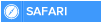There's an even quicker way to access all your apps, whether you're on the Desktop or the Start screen: Create an Applications folder to house them all.
First, run File Explorer. Navigate to the Desktop and create a new folder. After you create it, rename it:
Applications.{4234d49b-0245-4df3-b780-3893943456e1}
On the Desktop and in File Explorer, the folder will be called Applications. Double-click it to see a list of all your applications, including Windows 8 Store apps, traditional Desktop applications and many system apps such as Control Panel. To run an app, double-click it.
Applications folder
The Applications folder includes both Windows 8 apps and Desktop apps. Click to view larger image.
There's still one problem, though: The folder doesn't show up on the Start screen. It's simple to put it there, though. Right-click it on the Desktop or in File Explorer and select "Pin to Start." It's now pinned to the Start screen, though it might not be immediately visible there.
To find it, scroll all the way over to the right, and it'll be there. Click it, and the folder opens with all your apps. If you like, you can move it to a more prominent location on the Start screen by dragging it to the left.
First, run File Explorer. Navigate to the Desktop and create a new folder. After you create it, rename it:
Applications.{4234d49b-0245-4df3-b780-3893943456e1}
On the Desktop and in File Explorer, the folder will be called Applications. Double-click it to see a list of all your applications, including Windows 8 Store apps, traditional Desktop applications and many system apps such as Control Panel. To run an app, double-click it.
Applications folder
The Applications folder includes both Windows 8 apps and Desktop apps. Click to view larger image.
There's still one problem, though: The folder doesn't show up on the Start screen. It's simple to put it there, though. Right-click it on the Desktop or in File Explorer and select "Pin to Start." It's now pinned to the Start screen, though it might not be immediately visible there.
To find it, scroll all the way over to the right, and it'll be there. Click it, and the folder opens with all your apps. If you like, you can move it to a more prominent location on the Start screen by dragging it to the left.

 Home
Home