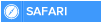If you share a Windows 8 PC with others and don't want them messing with the lock screen image, you can lock it so that it can't be changed. To do it, though, you're going to have to get down and dirty by editing the Registry.
Caution: Keep in mind before trying this that you can do damage to your system if you use the Registry incorrectly, so if you don't feel comfortable with Registry editing, stop right now. (See our story "The tweaker's guide to the Windows Registry" for more information about Registry editing. And be very sure to read the instructions for backing up the Registry before you attempt any Registry edits whatsoever.)
For those who do feel comfortable, when you're on the Start screen, type regedit, click Apps on the right-hand side of the screen, then click the regedit.exe icon that appears on the left side of the screen.
launching the Registry Editor
Launching the Registry Editor.
A security window appears asking if you want to allow the Registry Editor to make changes to your PC. Click Yes, and the Registry Editor launches.
Now navigate to
HKEY_LOCAL_MACHINE\SOFTWARE\Policies\Microsoft\Windows\
See if there's a key called Personalization there. If the key already exists, don't create another one. Instead, follow the instructions in the next paragraph. If the key doesn't exist, you'll have to create it. To do so, click Edit --> New --> Key. That creates a new key, but it will have a name like "New Key #1." You have to rename it. Right-click it, select Rename, and rename it Personalization.
Now that the Personalization key is there, create a new DWORD value under it called NoChangingLockScreen. To do that, right-click the Personalization key and select New --> DWORD (32-bit) Value. Rename the DWORD value NoChangingLockScreen. Double click-it and change its value from 0 to 1. Now exit the Registry Editor.
Registry Editor
Setting the NoChangingLockScreen DWORD value to 1 prevents the lock screen image from being changed. Click to view larger image.
Log out of Windows or restart it, then log back in. The lock screen background shouldn't be changeable -- consider it locked. If you want to allow the background to be changed in the future, use the Registry Editor to change the value of NoChangingLockScreen from 1 to 0.
Caution: Keep in mind before trying this that you can do damage to your system if you use the Registry incorrectly, so if you don't feel comfortable with Registry editing, stop right now. (See our story "The tweaker's guide to the Windows Registry" for more information about Registry editing. And be very sure to read the instructions for backing up the Registry before you attempt any Registry edits whatsoever.)
For those who do feel comfortable, when you're on the Start screen, type regedit, click Apps on the right-hand side of the screen, then click the regedit.exe icon that appears on the left side of the screen.
launching the Registry Editor
Launching the Registry Editor.
A security window appears asking if you want to allow the Registry Editor to make changes to your PC. Click Yes, and the Registry Editor launches.
Now navigate to
HKEY_LOCAL_MACHINE\SOFTWARE\Policies\Microsoft\Windows\
See if there's a key called Personalization there. If the key already exists, don't create another one. Instead, follow the instructions in the next paragraph. If the key doesn't exist, you'll have to create it. To do so, click Edit --> New --> Key. That creates a new key, but it will have a name like "New Key #1." You have to rename it. Right-click it, select Rename, and rename it Personalization.
Now that the Personalization key is there, create a new DWORD value under it called NoChangingLockScreen. To do that, right-click the Personalization key and select New --> DWORD (32-bit) Value. Rename the DWORD value NoChangingLockScreen. Double click-it and change its value from 0 to 1. Now exit the Registry Editor.
Registry Editor
Setting the NoChangingLockScreen DWORD value to 1 prevents the lock screen image from being changed. Click to view larger image.
Log out of Windows or restart it, then log back in. The lock screen background shouldn't be changeable -- consider it locked. If you want to allow the background to be changed in the future, use the Registry Editor to change the value of NoChangingLockScreen from 1 to 0.

 Home
Home